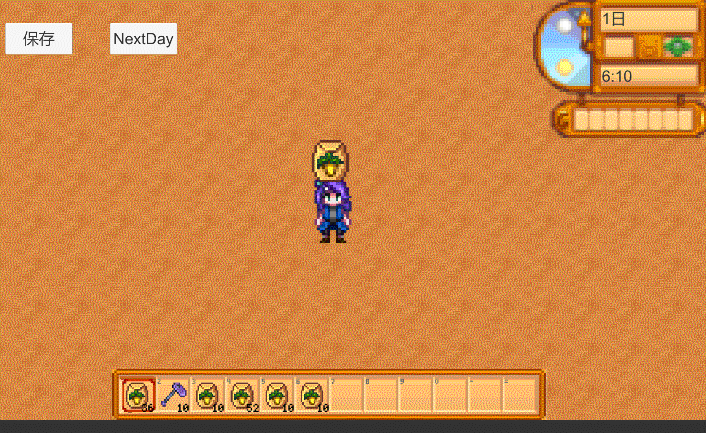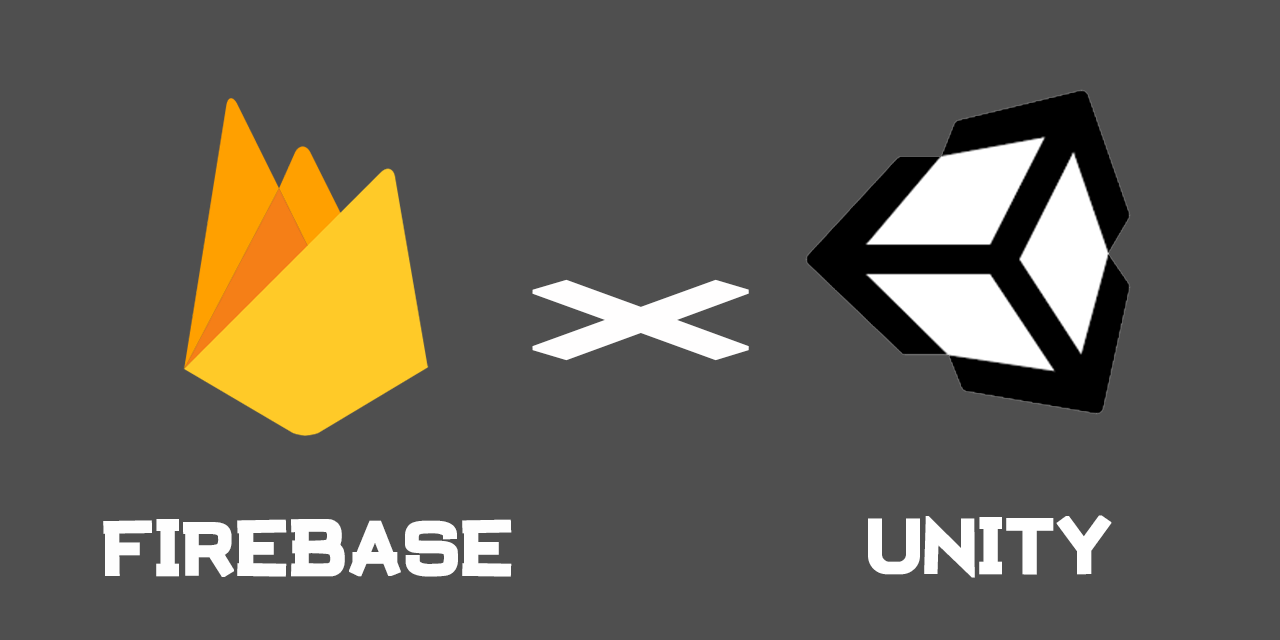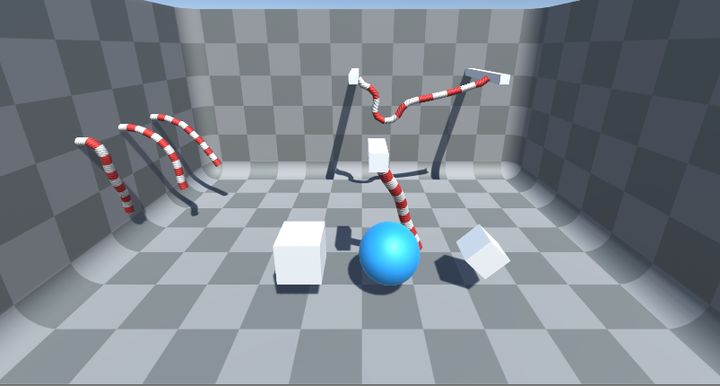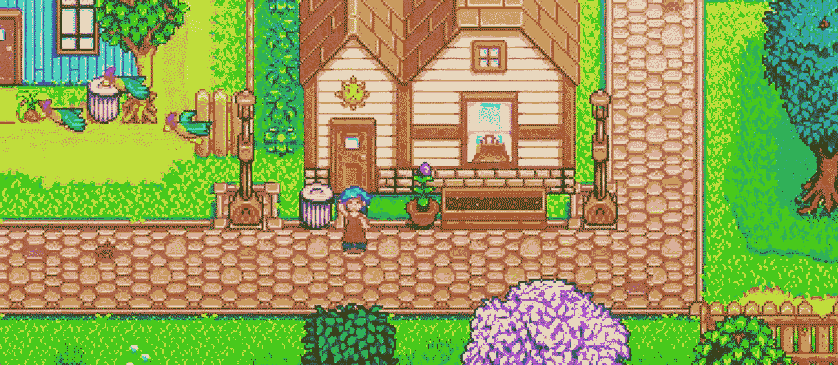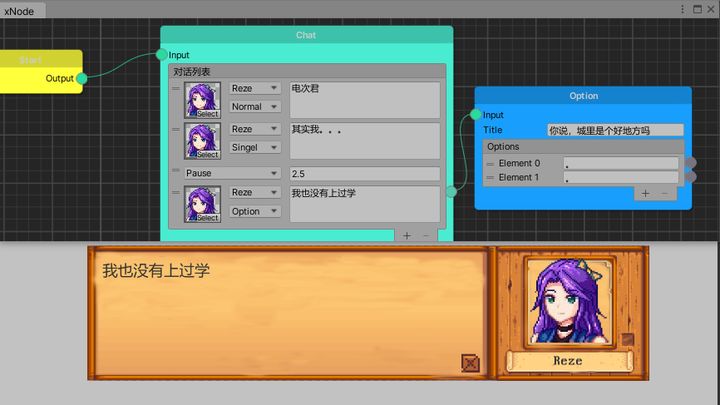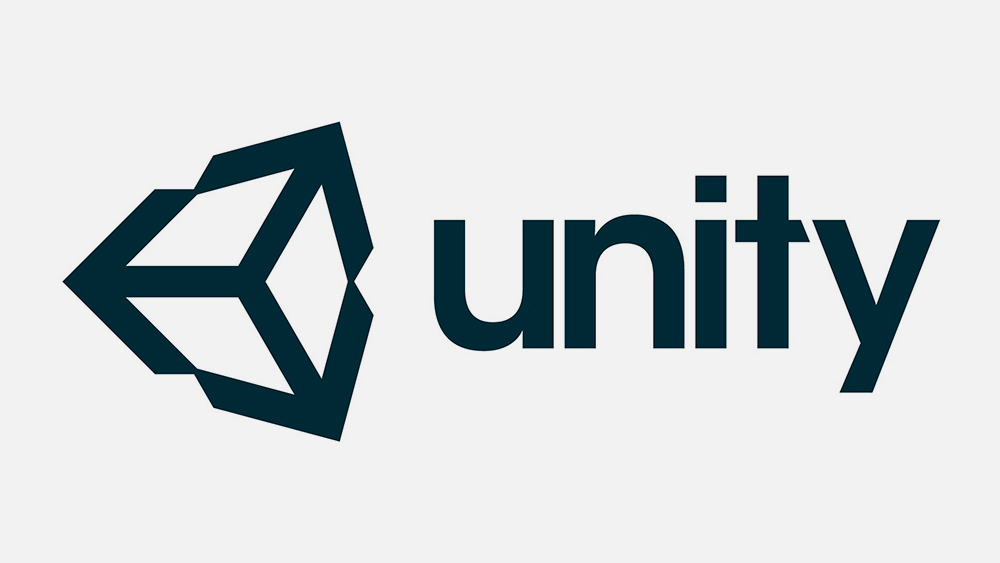大家好,我是想对🐎🏇使用炎拳的炎拳,上一篇星露谷中我完成了人物的移动并搭建了一个简单的界面,这篇就来瞅瞅星露谷的地是怎么种的。
首先看看游戏中的种地的过程:

大致上完成一次耕种,需要这几个步骤:选中锄头—开垦一块地—选择种子种下—浇水;同时种子会随时间的流逝成长,长到有叶片后人物走过,会触发一个庄稼动一下的动画。
所以这里我要做的功能就清晰了,先整个庄稼的预制体,其中包含所需的图片文字素材,然后点击一下土地就在那位置生成一个,大功告成啦!
才怪~

考虑到星露谷的物品繁多,如果用预制体来制作每个单独的物品,就太笨拙了;同时每个物品有自己的描述和各种属性,对应的Sprites也可以通过其地址实时读取,所以我希望能通过表格来填写这些物品的固有属性,这些数据属于静态数据。
同时种子,鱼,这些物品使用时会有数量的增减,而斧头,锄头这些道具则可以进行升级,数量,等级这些数据属于动态数据,经常改变,游戏结束也需要保存下来。
所以最后我的方案是:物品的名字,描述,Sprites地址等静态数据通过表格获得,表格的读取使用EPPlus插件实现;物品的数量,等级等动态数据,以json文件的方式保存,这里我使用了LitJson来实现。
首先写个物品的基础类,再在表格中填上对应的静态数据:
1
2
3
4
5
6
7
8
9
10
11
12
13
14
15
16
17
18
19
20
21
22
23
24
25
26
27
| public class ItemInfo
{
public int Id;
public int amount;
public ItemQuality itemQuality;
public bool isSelected;
public string name;
public string description;
public string []icons;
public ItemType itemType;
public Tool tool;
public int growTime;
public ItemInfo(int BaseDataid )
{
this.name = GetBaseData.instance.baseInfo[BaseDataid].name ;
this.description = GetBaseData.instance.baseInfo[BaseDataid].description;
this.icons = GetBaseData.instance.baseInfo[BaseDataid].icons;
this.itemType = GetBaseData.instance.baseInfo[BaseDataid].itemType;
this.tool = GetBaseData.instance.baseInfo[BaseDataid].tool;
this.growTime = GetBaseData.instance.baseInfo[BaseDataid].growTime ;
}
}
|

表格的读取我使用EPPlus插件,使用方法很简单,网上找到对应dll文件到工程,调用这两个指令集:
1
2
| using OfficeOpenXml;
using System.IO;
|
静态数据读取:
1
2
3
4
5
6
7
8
9
10
11
12
13
14
15
16
17
18
19
20
21
22
23
24
25
26
27
28
29
30
31
32
33
34
35
36
37
38
39
40
41
42
43
44
45
46
47
48
49
50
51
52
53
54
55
56
57
58
59
60
| public void GetExcelData()
{
string FilePath = Application.dataPath + "/Resources/ItemData/BaseData.xlsx";
Debug.Log("路径" + FilePath);
FileInfo fileInfo = new FileInfo(FilePath);
if (fileInfo.Length == 0)
{
Debug.Log("Excel文件不存在");
return;
}
using (ExcelPackage excel = new ExcelPackage(fileInfo))
{
ExcelWorksheet worksheet = excel.Workbook.Worksheets[1];
int maxRow_Data = worksheet.Dimension.End.Row;
int maxColumn_Data = worksheet.Dimension.End.Column;
int Id = 0;
for (int i = 2; i <= maxRow_Data; i++)
{
BaseMessage info = new BaseMessage();
string name=null;
for (int j = 1; j <= maxColumn_Data; j++)
{
switch (j)
{
case 1:
info.name = worksheet.Cells[i, j].Value.ToString();
Debug.Log("名字" + name);
break;
case 2:
info.description = worksheet.Cells[i, j].Value.ToString();
break;
case 3:
string temp = worksheet.Cells[i, j].Value.ToString();
info.icons = temp.Split(',');
break;
case 4:
string temp2 = worksheet.Cells[i, j].Value.ToString();
info.itemType = (ItemType)int.Parse(temp2);
break;
case 5:
string temp5 = worksheet.Cells[i, j].Value.ToString();
info.tool = (Tool)int.Parse(temp5);
break;
case 6:
string temp6 = worksheet.Cells[i, j].Value.ToString();
info.growTime= int.Parse(temp6);
break;
default:
break;
}
}
baseInfo.Add(Id , info);
Id++;
}
}
}
|
物品的Sprite单独写了个方法,方便直接通过名字读取:
1
2
3
4
5
6
7
8
9
10
11
12
13
14
15
16
17
18
19
20
21
22
23
24
25
26
27
28
29
30
31
32
33
34
|
public string SpritesPath = "Sprites";
private Sprite[] sprites;
private Dictionary<string, object> spritesDictionary = new Dictionary<string, object>();
public void LoadAllSprites()
{
sprites = Resources.LoadAll<Sprite>(SpritesPath);
if (sprites.Length == 0)
{
Debug.Log("精灵图没读到");
}
for (int i = 0; i < sprites.Length; i++)
{
spritesDictionary.Add(sprites[i].name, sprites[i]);
}
}
public Sprite ReadSpritesByString (string name)
{
if (name == null)
Debug.Log("名字为空不存在");
Sprite a = null;
foreach (KeyValuePair<string, object> pair in spritesDictionary)
{
if (pair.Key.ToString() == name)
{
a = pair.Value as Sprite;
}
}
return a;
}
|
然后新建一个动态数据类和专门存放List<动态数据>的类,方便json读写:
1
2
3
4
5
6
7
8
9
10
11
12
| public class DynamicData
{
public int jsonId;
public int baseId;
public int amount;
public bool isSelected;
}
public class DynamicList
{
public List<DynamicData> dyDatas=new List<DynamicData>();
}
|
Json数据读写:
1
2
3
4
5
6
7
8
9
10
11
12
13
14
15
16
17
18
19
20
21
22
23
24
25
26
27
28
29
30
31
32
33
34
35
36
37
| using LitJson;
using System.IO;
public void SaveBagData()
{
string json = JsonMapper.ToJson(Bagmanager.instance.dynamicList);
if (!File.Exists(path))
File.Create(path ).Close();
using (StreamWriter sw = new StreamWriter(new FileStream(path , FileMode.Truncate)))
{
sw.Write(json);
}
}
public void ReadBagData()
{
if (!File.Exists(path))
return;
using (StreamReader sr = new StreamReader(new FileStream(path, FileMode.Open)))
{
string json = sr.ReadToEnd();
DynamicList tempList = new DynamicList();
tempList = JsonMapper.ToObject<DynamicList>(json);
Bagmanager.instance.dynamicList = tempList;
}
Bagmanager.instance.RefreshBagData();
}
|
完成了背包物品的动静态数据读取后 ,还要让数据到背包的UI面板上展示,这里就可以新建一个模板预制体了,同时这里再新建一个脚本负责在游戏开始时,将相应的数据填入到预制体,并在面板上生成,这里就不详细说了:


物品系统和背包有个雏形了,接下来看看土地咋整,首先需要对每一块土地单独进行操作,所以需要一个规律的网格状的土地,这里当然要使用Tilemap(瓦片地图)系统。
开始我以为Tile类就是组成Tilemap的每个图块,但查看了定义才发现Tile本质还是一个继承了ScriptableObject的,类似 unity 材质或纹理资源的文件。(使用过Tilemap的朋友知道,使用前的第一步就是在Tile palette中导入Sprite生成Tile文件)所以直接对单个Tile文件操作,进而改变游戏中的图块是不可取的,本末倒置了。
好在Unity还是很贴心的提供了方法来对每个单元格进行操作,你可以获取Tilemap的每个图块的坐标,然后进行Tile的更换:

接下来开始实现土地,这里我创建了两层Tilemap,第一层展示土地状态(比如浇水土地会湿一块),第二层展示物品,每次使用对应的Tile都要手动将sprite拖到Tile palette中生成还是挺麻烦的,这里同样写了个根据Sprite名生成Tile 的方法:

1
2
3
4
5
6
7
8
9
10
11
12
13
14
15
16
17
18
19
20
21
22
23
24
25
26
27
|
public Tile CheckTileExits(string name)
{
string tempPath = string.Format("{0}{1}", "Tilemap/", name);
string Path = string.Format("{0}{1}{2}", "/Resources/Tilemap/", name, ".asset");
string Lastpath = Application.dataPath + Path;
if (!File.Exists(Lastpath))
{
CreateExampleAsset(name);
Tile land1 = (Tile)Resources.Load(tempPath);
return land1;
}
Tile land2 = (Tile)Resources.Load(tempPath);
return land2;
}
public void CreateExampleAsset(string name)
{
string Path = "Assets/Resources/Tilemap/";
Tile exampleAsset = Tile.CreateInstance<Tile>();
exampleAsset.sprite = Bagmanager.instance.ReadSpritesByString(name);
string temp = string.Format("{0}{1}{2}", Path, name, ".asset");
AssetDatabase.CreateAsset(exampleAsset, temp);
AssetDatabase.Refresh();
}
|
然后新建一个土地类:
1
2
3
4
5
6
7
8
9
10
11
12
13
14
15
16
17
18
19
20
21
22
23
24
25
26
27
| public enum LandType
{
Unkown, normal, reclaimed, seeded, watered, planted
}
public class Land
{
public int Id;
public LandType landType;
public Vector3Int LandPos;
public string [] icons ;
public int growTime;
public int startTime;
public float actualTime;
}
|
土地数据的读写操作和物品的差不多,这里也不过多赘述,接下来解决操作问题,这里先不管动画,解决主要问题(其实就是懒),星露谷中允许对人物周围的8个图块进行各种操作,所以我们需要人物自身的坐标,土地已经网格化了,所以人物自身的坐标也需要转换土地对应的坐标(这里要以人物的脚为中心点):
1
2
3
4
5
6
7
8
9
10
11
12
13
14
15
16
17
|
public Vector3Int[] GetHumanAround()
{
Vector3Int temp = GetCurPos();
Vector3Int[] temps = new Vector3Int[8];
temps[0] = new Vector3Int(temp.x-1, temp.y+1,0);
temps[1] = new Vector3Int(temp.x, temp.y+1,0);
temps[2] = new Vector3Int(temp.x+1, temp.y+1,0);
temps[3] = new Vector3Int(temp.x-1, temp.y,0);
temps[4] = new Vector3Int(temp.x+1, temp.y,0);
temps[5] = new Vector3Int(temp.x-1, temp.y-1,0);
temps[6] = new Vector3Int(temp.x, temp.y-1,0);
temps[7] = new Vector3Int(temp.x + 1, temp.y - 1, 0);
return temps;
}
|
同时鼠标坐标也转换为Int型,在指定图块进行操作,满足条件即可执行.
最后值得一提的是时间和每个图块被人物碰到的小动画,这两个部分我都用协程完成,虽然用协程记录时间会有误差,但星露谷并不是对时间要求很精确的游戏:
时间:
1
2
3
4
5
6
7
8
9
10
11
12
13
14
15
16
17
18
19
20
21
22
23
|
public IEnumerator TimeIncrease()
{
while (true)
{
while (gameTime.time <= 1200)
{
gameTime.time += 10f;
rotate.z = rotate.z + 0.15f;
yield return new WaitForSeconds(10f);
RotatePoint.Rotate(rotate);
dayText.text = string.Format("{0}{1}", gameTime.day.ToString(), "日");
hour = (int)(gameTime.time / 60);
minute = (int)(gameTime.time - hour * 60);
string tempTime = string.Format("{0}{1}{2}", hour.ToString(), ":", minute.ToString());
minuteText.text = tempTime;
}
DayEnd();
}
}
|
每个图块的动画这里有点麻烦,Unity将每个图块的transform数据封装到了一个4x4的矩阵中吗,所以需要额外做一次矩阵转换,再调用这个方法完成这个小动画:

1
2
3
4
5
6
7
8
9
10
11
12
13
14
15
16
17
18
19
20
21
22
23
24
25
26
27
28
29
30
31
32
33
34
35
36
37
38
39
40
41
42
43
44
45
46
47
48
49
|
public void TouchCrop()
{
Vector3Int tempPos1 = GetCurPos();
Matrix4x4 curTrans=new Matrix4x4();
foreach (var key in LandManager.instance.seededPos.Keys)
{
if (LandManager.instance.seededPos[key] == tempPos1)
{
curTrans = LandPanel.level2.GetTransformMatrix(LandManager.instance.lands.land2[key].LandPos);
if (direction == Direction.Left || direction == Direction.DownLeft || direction == Direction.UpLeft)
{
StartCoroutine(LeftShake(0.5f, curTrans, key));
}
else
{
StartCoroutine(RightShake(0.5f, curTrans, key));
}
break;
}
}
}
public IEnumerator LeftShake(float duration,Matrix4x4 curTrans,int key)
{
Vector3 temp = new Vector3(0, 0, 0);
float elapsed = 0f;
while (elapsed < duration)
{
if (elapsed < duration / 2)
{
temp = temp + (leftAngel / duration) * Time.deltaTime * 2;
Quaternion temp_rotation = Quaternion.Euler(temp);
curTrans.SetTRS(curTrans.GetPostion(), temp_rotation, new Vector3(1, 1, 1));
LandPanel.level2.SetTransformMatrix(LandManager.instance.lands.land2[key].LandPos, curTrans);
}
else if(elapsed < duration)
{
temp= temp- (leftAngel / duration) * Time.deltaTime * 2;
Quaternion temp_rotation = Quaternion.Euler(temp);
curTrans.SetTRS(curTrans.GetPostion(), temp_rotation, new Vector3(1, 1, 1));
LandPanel.level2.SetTransformMatrix(LandManager.instance.lands.land2[key].LandPos, curTrans);
}
elapsed += Time.deltaTime;
yield return 0;
}
}
|
最后展示下目前的施工进度,星露谷还未完结,暂时先不放这个还未圆满的工程了:
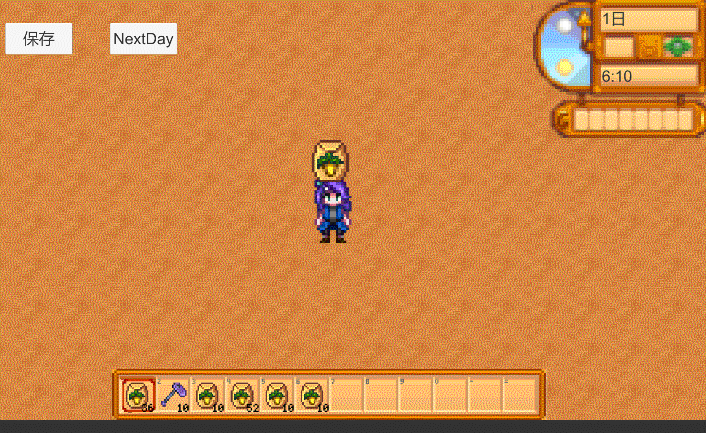
最后感谢知乎 @絮酱酱 的EPPlus的小教程,永远滴神:马三小伙儿写的Litjson扩展(Litjson原版不支持Vector3Int类型数据)和_阿松先生的矩阵转换工具类,感谢大佬们的工作,让俺节省了很多的功夫~
贴上马三小伙儿和阿松先生的原帖地址:
魔改Json
Matrix4x4矩阵变换详细实例